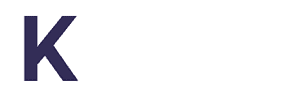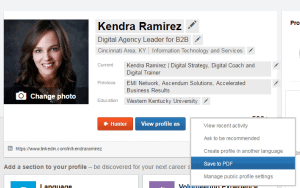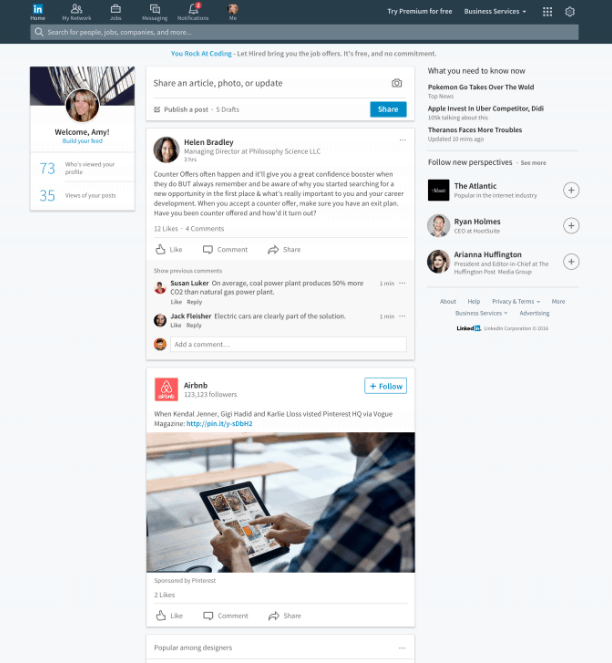
New year, new me. That’s what LinkedIn is saying as they prepare to completely overhaul their existing desktop site over the next few months.
Here are five changes coming to LinkedIn’s desktop site in 2017:
- Visual changes. These modifications are perhaps the biggest changes, or at least the most noticeable. LinkedIn will incorporate design elements of their mobile app to bring a “cleaner, simpler, and more intuitive” feel to the desktop website. Members will be able to more easily access their notifications and job alerts, as well as updates from their connections. LinkedIn saw much success with the launch of their mobile app last year, and wanted to create a desktop site that would complement the mobile app.
- LinkedIn Record. With the massive increase in video content we will see in 2017, it’s no surprise LinkedIn is creating a native video app, called LinkedIn Record. Users will be able to record live video about curated topics and upload it to their profiles, interacting with their connections in real-time. Right now, only Influencers have access to the app, but it will become available to everyone soon.
- Loss of Advanced Search. Currently, anyone can conduct an advanced search, filtering LinkedIn members by specific criteria, saving searches, and sorting companies. This will change in 2017, and only Premium members will have access to these advanced search functions.
- New company pages. Company pages will get a completely new look, including a new experience for page admins. The new page is cleaner, with the company’s updates and connections in the center of the screen, rather than to the right-hand side. Current example: https://www.linkedin.com/company-beta/1534?pathWildcard=1534
- Chat. LinkedIn is also implementing a chat function, similar to Facebook Messenger, to better help members connect with one another. The new chat system will also include “messaging bot technology” than can help schedule meetings, among other things.
As with any major changes to a website, there is a chance that users could lose some of their information. It’s important to back up your connections and profile information in case any of your LinkedIn data gets lost in the move:
- Export your connections. Protect your list of connections by exporting them to your computer. Hover over the “My Network” link at the top of any page and then click “Connections.” Click the gear icon, and then choose “Export LinkedIn Connections” on the right-hand side of the screen.
- Save your profile as a PDF. Simply go to your profile and navigate to the “View Profile As” button beneath your photo. Then, hover over the down arrow and select “save as PDF.”
These changes are big, and while we may not like some of them at first, we will adapt and learn to embrace them.